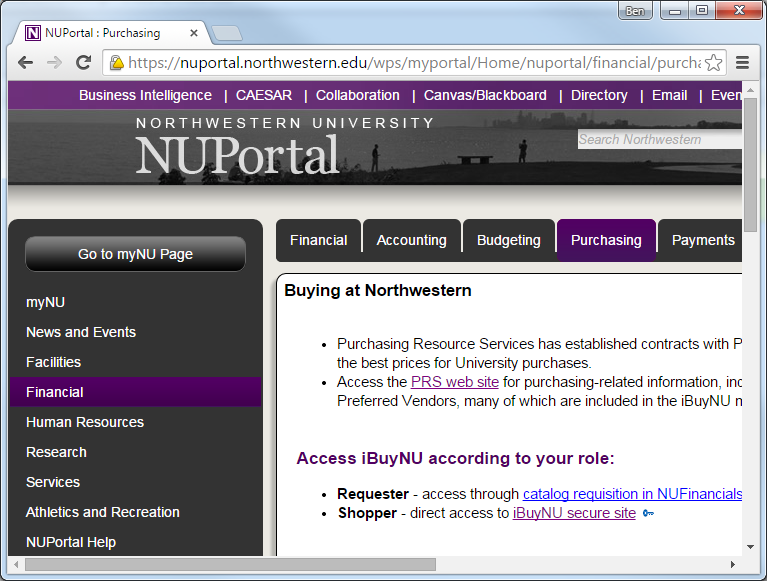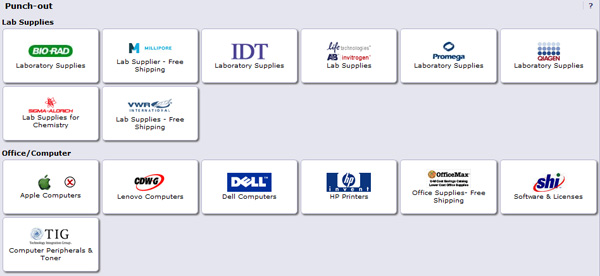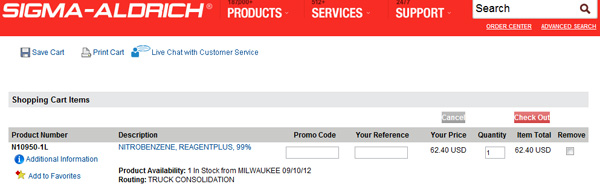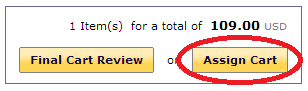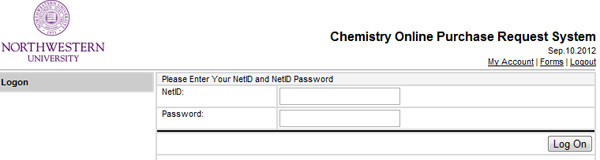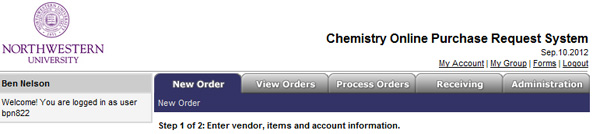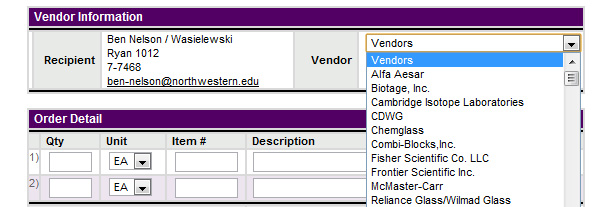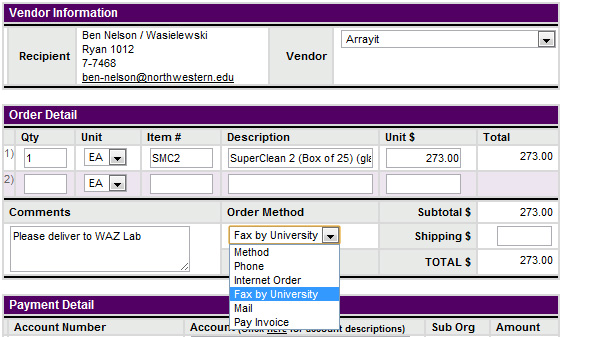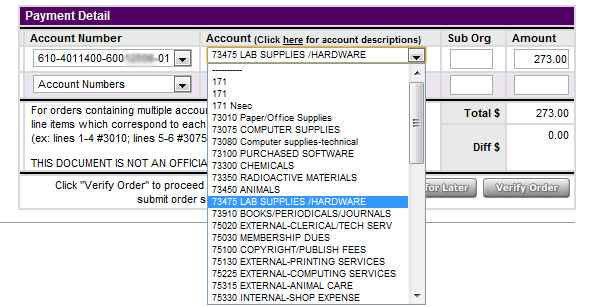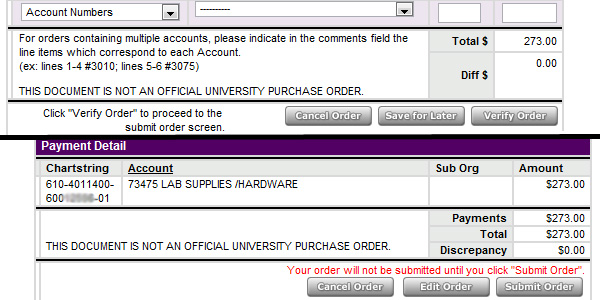Group Ordering
| iBuy NU via NUportal | Ordering Spreadsheet | Chem PO System |
Please follow these directions for the ordering of lab supplies and chemicals. If you have questions please consult the group admin.
Remember, it is YOUR responsibility to:
- Make sure the order information is correct on the spreadsheet, iBuy Cart or ChemPO AND to work with vendors on quotes and product specifications.
- Take note of item availability and any back orders. This information is available in iBuy (when you check out) or directly from the vendor.
- Check-in your items on the spreadsheet when you receive them in the lab. Shipping information is usually found in the order confirmation forwarded to you after the order is placed.
Guide to:
Getting Access
Using the Ordering Spreadsheet
iBuy Ordering
Chem PO Ordering
FAQ
All Other Orders
Checking Order Status
Project Cafe Training
The Hupp Ordering Spreadsheet is used for new orders (Shopping List Tab) and to see order history (Purchased Tab). No matter the ordering method (iBuy, ChemPO, or other) put the order information in new rows at the bottom of the Ordering Spreatsheet Shopping List Tab. It is meant to communicate with the group and the admin about your order.
You must have the following information on the spreadsheet:
- Quantity (How many units)
- Unit size (5g, 2L, etc.)
- Catalog/Product Number
- Description
- Unit cost
- Order total cost
- Your Name
- Vendor Name
- Priority of the order
- Project the item is to be used for
Important Tips:
For iBuy orders, copy the information directly from iBuy while you are creating your cart.
For ChemPO, copy the item info from the vendor website or quote and paste it into the Spreadsheet and ChemPO at the same time.
Quick iBuy Instructions (Detailed iBuy Instructions w/pictures):
- Log-in to iBuy via NUportal
- Add what you want to buy to your cart and "check out"
- Rename your cart in iBuy like this: J.Doe/Hupp/Aldrich
- Copy info from your cart to the group ordering spreadsheet
- Save your cart and wait for Approval in the form of a Chartstring on the ordering spreadsheet. Do Not proceed without approval.
- Approval comes in the form of a "Chartstring" in the far left column of your order. When the order is approved: Click Assign Cart and select your assignee from the drop-down list(Olga Shvarts unless otherwise noted)
In the "note to assignee" box paste the approved chartstring - Click Assign
- When order arrives at the lab 'Receive' each item using the order spreadsheet.
Note on Stockroom: Only specially designated purchasers can use the stockroom
Quick ChemPO Instructions (Detailed ChemPO Instructions w/pictures)
Note: ChemPO often does not work with a wireless internet connection
- Enter order details in the order spreadsheet using the vendor's website or quote
- Log-in to Chem PO (Same Password as webmail/NUportal)
- Click the "New Order" Tab
- Find your Vendor in the drop-down list
- Enter order details (Best if copied directly from Vendor's website or order spreadsheet to ensure accuracy). Note: Copying from past order might have wrong info.
- In the Comments Box specify shipping location with "Please deliver to Ryan 1018"
- Order method is always "Fax by University"; Leave Shipping $ empty
- Select the Account Number (chartstring) available to you (admin can change this later)
- Select Account Code with the best description for your order (Example, 73300 = Chemicals; 73475 = Lab supplies)
- Click Verify Order AND then Submit(Order will be approved AFTER it is submitted)
- If you have a quote, Email it to the admin
- When order arrives at the lab 'Receive' each item using the order spreadsheet
Remember!
Communicate - If something is urgent, talk to Ben to explain. Don't just submit an order and hope for the best.
Follow directions - Errors in this process will slow the order.
No Overnight - There is no such thing as overnight shipping. Some vendors are better than others at delivering quickly and some are not very good at notifying us of back-ordered items. You can always contact the vendor with the PO number with questions.
Be patient - Orders first need to be "requested," meaning put into the financial system. They then need to be approved by many department and University accountants. Approval of orders can happen as quickly as couple of hours or as slow as a few days.
Detailed iBuy Order Instructions:
1. Log-in to NU Portal: Financial Tab on the left > Purchasing Tab above > "Shopper - direct access to iBuyNU secure site" |
2. Select the vendor you wish to purchase from.
|
3. Search for items and add them to your shopping cart. After you have made your selection "Check Out" to go back to iBuy. |
Add information into the Group Ordering Spreadsheet "Shopping List". |
Wait for Approval. Your order is not approved until the admin assigns a Chartstring in the Approval Column in the ordering spreadsheet.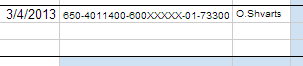 |
Once approved, Assign your cart to your designated Requester - Click Assign Cart and |
select your assignee from the drop-down list(Olga Shvarts unless otherwise noted).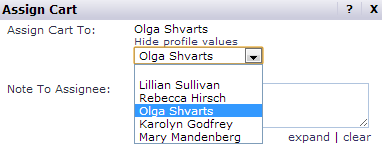 |
In the Note to Assignee box, paste your approved chatstring
from the ordering spreadsheet. Click Assign |
When order arrives at the lab 'Receive' each item using the order spreadsheet.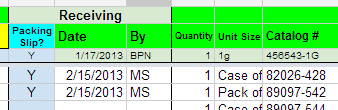 |
For Chem PO Orders (Any non-iBuy order):
Add information into the Group Ordering Spreadsheet "Shopping List". |
1. Log-in to the Chem PO System
|
2. Click the "New Order" Tab
|
3. Select the vendor from the drop-down menu (Log-in HERE if you cannot find your vendor)
|
4. Fill in the order details obtained from the vendor through their website or a quote 5. Select "Fax by University" for the Order Method 6. In the Comments Box specify shipping location with "Please deliver to Ryan 1018" and any other important details such as the quote number.
|
7. In the Payment detail select any account number in your list 8. Select an Account which best discribes your order (73300 Chemicals or 73475 Lab Supplies are the most popular) 9. No shipping is necessary unless you know the exact amount for shipping costs for the vendor
|
10. Click "Verify Order" and then "Submit"
|
| Forward any quotes to Group Admin |
| You can check on past by clicking on the "View Orders" Tab. The order has been "Requested" if an REQ number appears in the comments to the left. The order has been approved and sent to the vendor if it has a PO number (starts with "pur") assigned to it. |
FAQ: What would you like to do?
I have ordered before but I need a quick reminder on what I do.
Use the Quick iBuy and ChemPO instruction for a brief overview.
I have never ordered anything before. How do I get access to all of the ordering tools?
Start by reading about Getting Access to iBuy, ChemPO, and using the Order Speadsheet. Next, read the detailed guides to ordering through iBuy and ChemPO. If you still need help talk to order group member who order often or see the group assistant.
I placed my order and it had been a little while. How do I check the status?
Get the PO number and follow these steps.
Someone placed an order that I want to duplicate. How do I find that info?
Use the Ordering Spreadsheet Purchased Tab to look up past orders.
I want to buy from a company that is not in iBuy or on the ChemPO vendor list. Can I still buy from them?
Maybe. Check with the group admin and review these steps.
ANSER Orders:
If you told to use an ANSER Chartstring, follow the same directions for iBuy but assign your cart to Sean Irwin (ANSER Admin). If you see ANSER PO instead of ChemPO, talk to Sean for help with what form to fill out.
Vendors not in iBuy or ChemPO:
If the vendor you must order from is not in iBuy or the Chem PO system see the Group Admin to work out the details. One of three things can happen:
1. if you believe we will order from them more than once we can work to add them to the system (can take a week or longer to add)
2. if it is a one time purchase we can use a University Credit Card to place the order (absolutely no tax). Note: Department requires extensive justification for use of a 'procard.'
3. you can buy the item yourself, save the receipt, and be reimbursed later (again, no tax, and it takes several weeks to by paid)
The simplest option is to find what you are looking for from a vendor in iBuy or ChemPO.
Getting Started
Both iBuy and Chem PO are separate systems with the same purpose: to submit an order to a "Requester" to be placed.
Accessing Chem PO
To receive access to the Chem PO system, talk to the group admin. This process is generally very quick. Once access is granted, use your regular NetID and Password to log-in.
Accessing iBuy
A Café Systems Express Access Form must be filled out and given to the Business Office for approval and processing. Please follow the instructions for filling out the form carefully.
Download Form
Print the Café Systems Express Access form from the link above. You will only need to complete page one for this request. Please complete the following sections:
- "Applicant Information Section" (located at the top of Page 1) – Date, NetID, Name, EMPLID (I.D.# on WildCARD), Title, NU Email, Department, Work Phone
- "NUFinancials – Data Entry and Inquiry Section" (under the applicant information section on page 1) – check the box for Expense Entry and iBuyNU shopper
- Required Signatures (last section on page 1) – Sign and date on the applicant signature line.
Once you have completed the form, please turn it into the Chemistry Business Office. The completed form should be placed in any inbox outside of Tech K136 (inside the Business Office Suite). They will sign as the Department Head and forward the form to Financial Operations IT for processing. Once access has been granted, you will receive an email from cafesecurity@northwestern.edu with a summary of your access to the system. At that point, you are free to login to the NU Portal at https://nuportal.northwestern.edu/nuportal/login.html.
First-time iBuy Use
See this Guide to creating and assigning a cart in iBuy. The first time you check-out of iBuy you will need to search for a "Requester". Click "Search for an assignee" and search for "Ben Nelson." Check the "Add to Profile" to save the name for future purchases.
Get the PO number by following these steps-
For iBuy, Log-in and follow these links:
- Carts Tab >
- My Recent Carts >
- Cart Number for the order in question >
- History Tab
If "Requisition submitted" the order has been sent to the vendor.
- History Tab
- Cart Number for the order in question >
- My Recent Carts >
- First, Contact the Group Admin (Ben) to see if order details have been received.
- Next, contact person you assigned the cart to (Olga) and ask for the PO number.
For ChemPO:
- Under Order Summary, look for a PO number in the Requistion # Column. If it is not there the order has not been received by the vendor yet.
LAST, For Both iBuy and ChemPO, Call the vendor and ask for the order status using the PO number.
Someone placed an order that I want to duplicate. How do I find that info?
Use the Ordering Spreadsheet Purchased Tab to look up past orders.